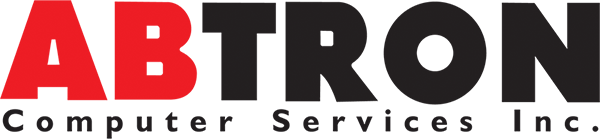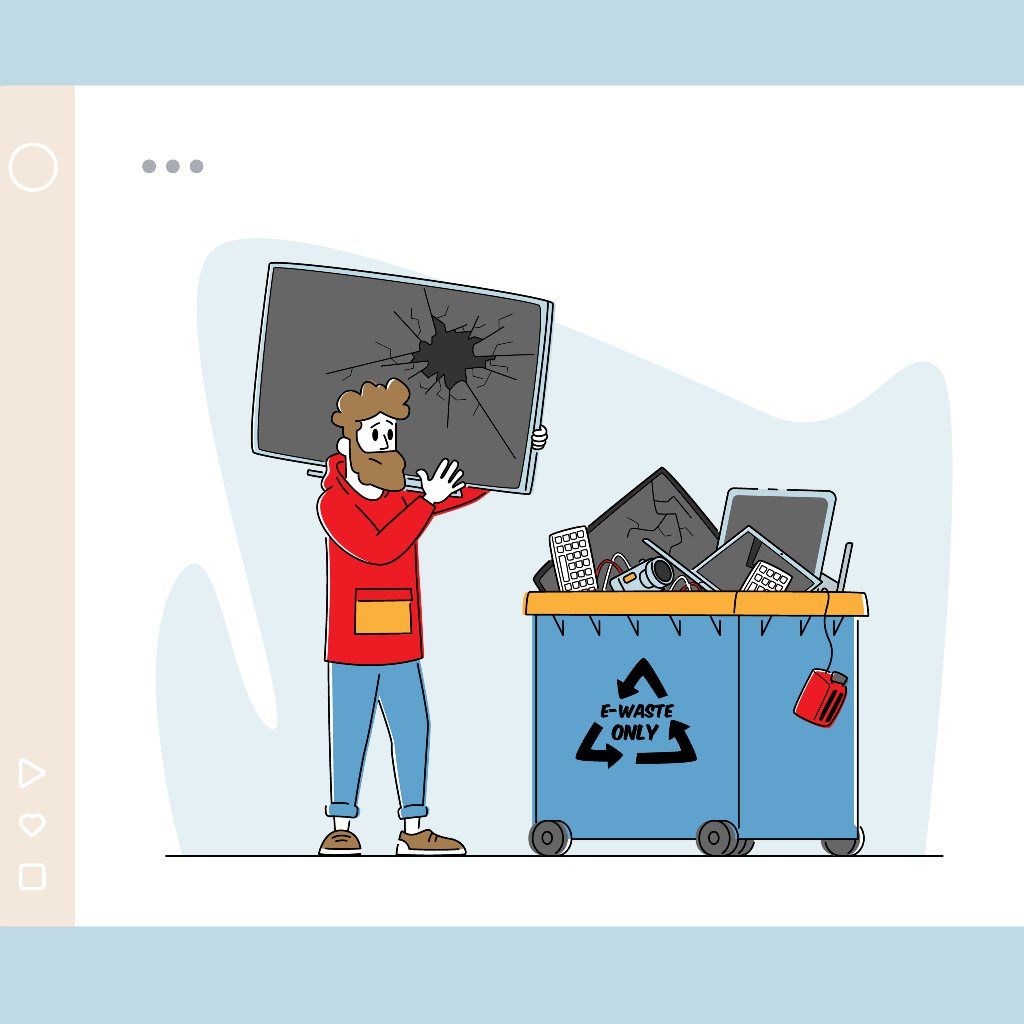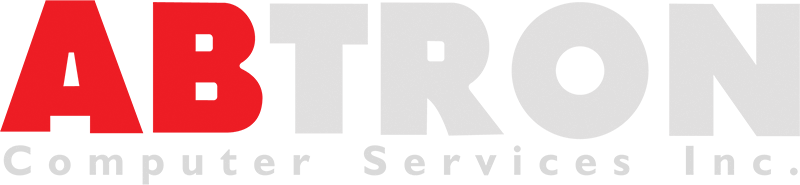How To Properly Dispose Computer Equipment: Complete and Easy Steps
The disposal of electronic equipment and computer applications can generate information security threats. These threats are connected to the possible unauthorized disclosure of sensitive confidential information. Also, this may create breaches of software license agreements and unauthorized disclosure of intellectual property that may be stored on hard drives and other storage media.
There might be a lot of classified details on your personal computer. Such as financial details like the numbers of your account or tax returns. Or it may be personal data, such as email messages or images. Delete your details from the hard drive before you get rid of your old machine so that it doesn't end up in an identity thief's possession. Think about what valuable details you want to preserve before getting rid of your old computer. Do you want to save your photographs, images, or valuable documents? How much storage space are you going to need to store that data?
It is important to review computer and electronic storage devices marked for disposal or redistribution and then clean them through an authorized data erasing procedure. Before the disposal or relocation of equipment, licensed software and institutional data considered to be the property of the University shall be withdrawn.
A lot of confidential information is also kept by old computers, including financial details, consumer information, and business secrets. You want to make sure you don't dump a computer with retrievable data accidentally. To make sure you dispose of old computers and hardware safely, follow these steps.
Backup your essential information
Move your files to a new device of your own. If you have purchased a new computer, you can transfer information from your old computer to your new computer. Many manufacturers of operating systems have help articles asking you how to do this.
A backup, or data backup, in information technology is a copy of computer data taken and stored elsewhere so that it can be used to recover the original after a data loss case. Backups can be used to retrieve data from data deletion or corruption after its loss, or to recover data from an earlier period.
If there is a system crash or hard drive failure, the main reason for data backup is to save important files. If the original backups result in data corruption or hard drive failure, there should be additional data backups. If natural or man-made disasters happen, additional backups are required.
Use your external storage device to save your files
A perfect way to transfer a huge volume of data is to use an external hard drive. Flash drives, emails, or cloud storage are the most common ways to move data. These approaches are not suitable for sending/receiving more than a few files, unfortunately. You'll find these transfer methods are sluggish and inconvenient if you're trying to transfer several gigabytes of data.
An easy and affordable option that provides a moderate amount of storage is a USB flash drive. An external hard drive is another option. It may cost a bit more than a USB drive, but it can provide you with more storage capacity and faster transfer of data. You can decide which files or folders to back up, and automatic backups may be scheduled for you.
Hard drives, unfortunately, do not have an unlimited amount of space. While 500 GB of storage is more than enough for most users, if you have lots of large files like movies, PC games, and editing files, you could run out of free space. Most hard drives have between 250GB and 1TB of storage space. That's more than enough for a casual PC user, but you'll probably need more hard drive space than 500GB if you've had your computer for a long time or if you're using your computer as a workstation.
You’ll run into problems when your computer is running on low storage space. When your computer CPU is performing tasks, it creates “temporary” files that are often saved on your hard drive. Your Processor will not have as much space to store these temporary files if your hard drive is too full, and it will not be able to process stuff as quickly.
The most advanced external hard drives have an automatic backup function that will create backups of your computer once or even several times per day. Just remember that your external drive must be plugged into your computer for these automatic backups to occur. However, you can make manual hard drive backups for your computer whenever you want, and you can even create backups for any file or folder.
For that very reason, most individuals use an external hard drive. An external hard drive is a gadget you connect into a computer port, unlike an internal drive, which is tightly nestled within your computer. To hold your files, an external hard drive gives you more storage space.
Wipe your hard drive
It is not an easy method to clear data off your computer. Follow this multi-step method to ensure that no sensitive organization will retrieve consumer data. Deleting files simply won't cut it. And if a file name doesn't appear on the list of available files, once it is overwritten, the old file data is still there and a bad guy may use a data recovery program to restore it. We've outlined the steps below that we suggest you take.
Drive encryption activation
To be able to do this, Navigate to Settings > About for Windows PCs with SSD drives. You can see either a Drive Encryption option or Bitlocker Settings at the bottom. To encrypt your drive, follow the prompts. For Macs, go to Device Settings > Privacy & Protection > File Vault and select Switch File Vault on. Then you pick a password and then select Restart.
Completely delete your files
You may have learned how difficult it is to erase data from your hard drive permanently. It's not enough to simply clean your recycle bin-the data may be removed from your file system, but it's still on your hard drive before more data is overwritten.
We all know that deleting files doesn't automatically erase it from your hard drive—the file can be deposited in the Recycling Bin, which will keep it intact if you choose to recover it. Even if you bypass or empty the Recycle Bin, unless it is overwritten with other data, the file clusters still reside on the disk. And a specialist recovery product will also restore an overwritten product.
If it contains sensitive information, or if you plan to dispose of your computer and want to be sure that no one can access or view the file, you may want to completely and securely delete the file. By overwriting it several times with random data, you can switch to a third-party deletion or shredding tool that completely deletes a file so that the file is virtually impossible to recover.
Uninstall all your programs
Many programs sync with online cloud backups automatically. In the event of something happening to your system, this is a great blessing to you, but it also means you cannot leave these programs on your device because they are still attached to your files.
Some programs can contain personal information, such as your name and address or other information, such as
Microsoft Office. So before disposing of your machine, be sure to uninstall any programs.
Restore Factory Settings
Restore your device to its default factory settings after you've done all this and erase all data from it using a hard drive erasing program, which will overwrite your deleted files. Some programs overwrite your old data once, while others overwrite for added safety multiple times.
Log out all accounts
Log out of all your online accounts from the computer you're getting rid of after you save your personal information, but you save it. Un-pair Bluetooth devices such as a mouse, keyboard, or wireless display on your computer.
Then, erase the hard drive of your computer. Look for a computer program or feature that will let you erase all your hard drive files and restore them to factory settings. If you don't have one, search for online technical reviews to see what programs are out there and the programs are compatible with the type of computer and hard drive you have.
Dispose your Computer Safely with Abtron!
When recycling and restoring computers work both ways, do not forget to remain clean. Not only do you need to make sure that your data is safe before a device is disposed of, you may also want to take care when buying a used one.
You have your personal details saved and your hard drive wiped clean. You are ready to get rid of the machine now. Many computers contain toxic materials that can contaminate the earth and do not belong in a landfill, such as heavy metals. But what choices do you have? Your machine can be recycled or donated. Computer makers, electronics shops, and other groups have programs to recycle or donate devices. To be able to do this, you’ll need a companion. Learn more about recycling or donating your machine and proper disposal of computer equipment, feel free to check out our website today!