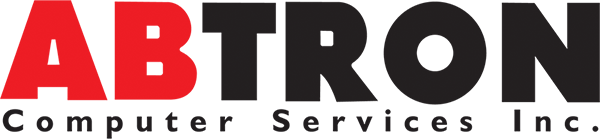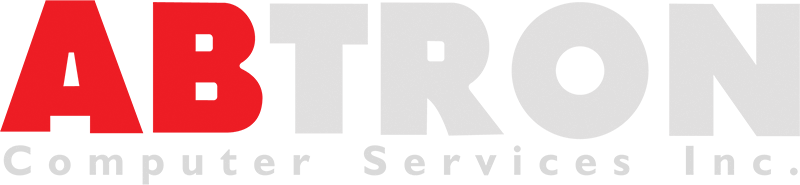Troubleshooting Computer Problems - Lets cover the Basics!
The Basics of Troubleshooting Computer Problems

Got problems with your computer? Before you panic, run through this quick checklist, before seeking help from the professionals.
Computers have become a part of everyday life, but they can be frustrating when they don't work properly. If you're experiencing issues with your computer, there are a few things you can try to fix it yourself before taking it to a professional.
Restart your computer
This may seem like a no-brainer, but it's often the easiest and quickest solution to many computer problems. Restarting your computer can help clear out any temporary issues that may be causing problems. Sometimes your computer will need to be restarted in order for software and updates to be applied. You may notice sluggish performance, slow mouse response, or what seems like overloaded browser pages that don't scroll or click as expected. These may be symptoms of memory leaks or runaway system processes. Restarting your computer from the Operating System may resolve many of these issues. Do not unplug your computer to resolve these types of problems unless its completely frozen. Unplugging can interrupt the processes the computer will complete after rebooting. This can cause corruption in the OS.
Check for updates
Make sure that your operating system, application software and utility software (like antivirus) is up to date. This is crucial in maintaining a well performing computer system. Outdated software can cause a variety of issues, like security vulnerabilities. Oftentimes if software falls too far behind in the update process it may become vulnerable to attacks, or may stop working with your Operating System all together. Regularly checking for updates, and applying the ones that are critical to the application or systems operation is an easy pro-active way to ensure your system stays healthy.
Check for Viruses and Malware
Run a virus scan, and a malware scan. Ensuring your computer is free of any malware or viruses is a key step in maintaining the smooth operation of your computer. There are many free antivirus programs available, such as Avast and AVG, as well as a number of reputable commercial applications that corporations have been trusting for years. Malware can make your computer feel sluggish, and unresponsive, as well as potentially exposing the information on your computer, which can be used for malicious purposes. Viruses can corrupt the operating system, damage system files and documents, and even prevent your computer from starting up properly. Using a good antivirus software like those mentioned above will safeguard against many common computer threats.
Check for hardware issues
Does your computer is having trouble booting? Are error messages being displayed as it loads? Does the computer seem like its stuck in a rebooting loop? These may be symptoms of a hardware issue. Troubleshooting hardware issues is not always that easy. Many times things may appear to be perfectly fine, but a bad a failing hard drive, or bad memory could be causing intermittent issues. To rule out the obvious problems, with the computer turned off, check to make sure all the cables are securely plugged in and that there are no loose connections. If you are still experiencing strange behaviour, it may be best to take it to a professional. They have diagnostic tools that can pinpoint hardware issues much more effectively than troubleshooting at home.
Check for overheating
Overheating can cause all sorts of problems, from freezing to crashes. Computers generate a lot of heat, and to combat all this heat, most computers have one or more systems designed to keep your computer within optimal operating temperature. When these systems (fans, heat sinks, and or liquid cooling) experience a buildup of dust and dirt, their ability to remove heat from the computer is impacted. From time to time it may be necessary to blow all this dust out of the computer with a can of compressed air or using an air compressor if you have one handy. Location is also important. Keep your computer off the ground, especially if your floors are carpeted. This will retain even more heat. Make sure your computer is in a well-ventilated area and that all the fans are working properly. This will protect your computer from overheating in the future.
Check your hard drive
Run a disk cleanup and defragmenting a hard drive can improve performance, and should be done as part of regular maintenance. Running these processes will also help you to determine if you are running out of space on your hard drive. Hard drives run best with a certain amount of free space always available on the drive. For more information on how full you should let your hard drives get, here is a great article called "How full should I let my hard drive get?". To clean up old files, applications and content that may be taking up unnecessary space, Disk cleanup can help you identify and remove unnecessary files and free up space on your hard drive. Using a Defragmenting utility will also optimize your hard drive for better performance.
Uninstall unnecessary software
Removing old and unused software from your computer will help you recover more space on the hard drive, and eliminate any potential threats from viruses or malware that leverage outdated software. If you have software on your computer that you no longer use, it's best to remove it. Not only will this free up space on your hard drive, but it can also help improve performance.
If you've tried all of these steps and your computer is still having issues, it may be best to take it to a professional. They can diagnose the problem and provide a solution.
Remember that regular maintenance can prevent many issues from arising in the first place. Keep your computer updated, run regular virus scans and backups, and check for overheating. With a little bit of care and attention, you can keep your computer running smoothly for years to come.